Have you watched & listened to ‘How To Train Your Dragon’ or ‘Game of Thrones’ and thought “I could do that!” Have you ever wanted to work on improving your creature design chops? Have you wanted to work on implementing your audio in the Unreal Engine with both Metasounds and Wwise to compare them? Are you me, because that is a very specific set of goals!? Anyways, here is your chance!
This is the Mountain Dragon from the Quadruped Fantasy Creatures pack for the Unreal Engine, found on Fab.com. It comes as a set of creatures that have all the textures, animations, and skeletal mesh needed to get started but no audio! That’s where we come in. I have set up the Mountain Dragon with basic movement, flying, and attack controls and setup the audio hooks to implement your own sound design. Follow the steps below to get started.
Setup
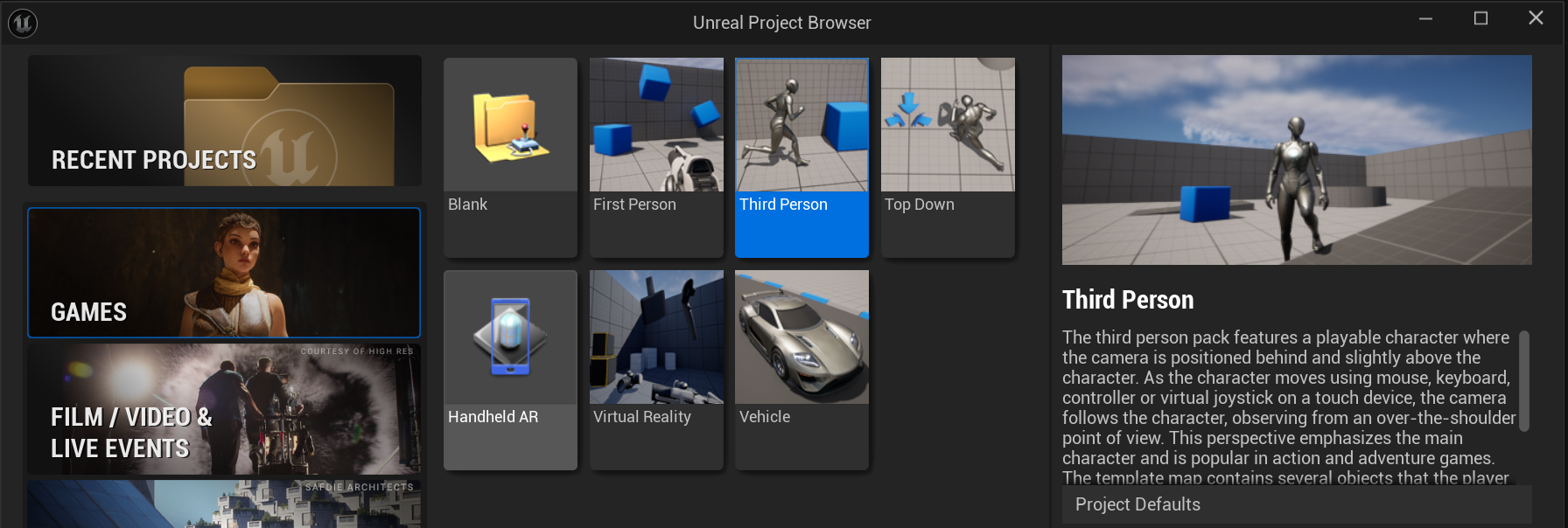
Install Unreal & Create Third Person Project
- Download Unreal Engine 5.4
- Open Unreal Engine
- Create a new Third Person project
- Close Unreal Engine
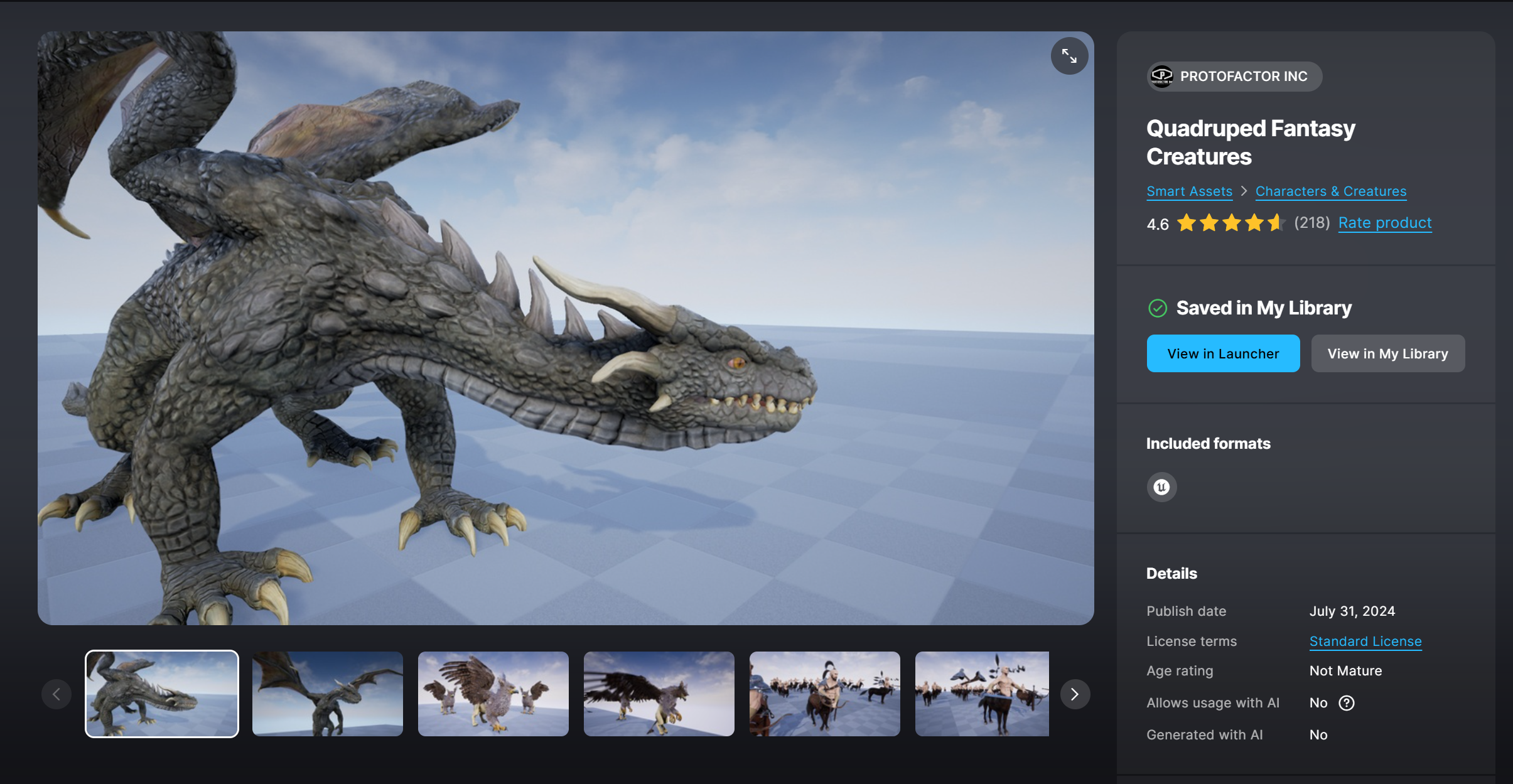
Install Pre-Requisites
From Fab.com download “Quadruped Fantasy Creatures” (This is the dragon)
From Fab.com download “Paragon: Minions” (This is the fireball)
From Fab.com, download “Realistic Starter VFX Pack Vol 2” (This is fire & explosions)
In the Epic Launcher add the Quadruped Fantasy Creatures to your project
In the Epic Launcher add the Paragon: Minions to your project
In the Epic Launcher add the Realistic Starter VFX Pack Vol 2 to your project
Metasounds or Wwise - Which do I choose?
At this point it is time to download the audio setup for the Mountain Dragon and you have a choice of two implementations, Metasounds or Wwise.
Metasounds - If you want the most direct path for getting started on your sound design for the dragon then choose the Metasounds option. Metasounds are part of the native Unreal Engine audio system and does not require running any external authoring tools to implement your audio. Go to the Download Metasounds Audio Setup section below for the next steps in the setup process.
Wwise - If you are interested in learning more about the using Wwise audio system with the Unreal Engine then choose this option. As an added bonus this version still has all the same audio setup in Metasounds so this is a great opportunity to compare the two systems and see if one works better for you or just to improve your chops on both systems. Go to the Download Wwise Audio Setup section below for the next steps in the setup process.
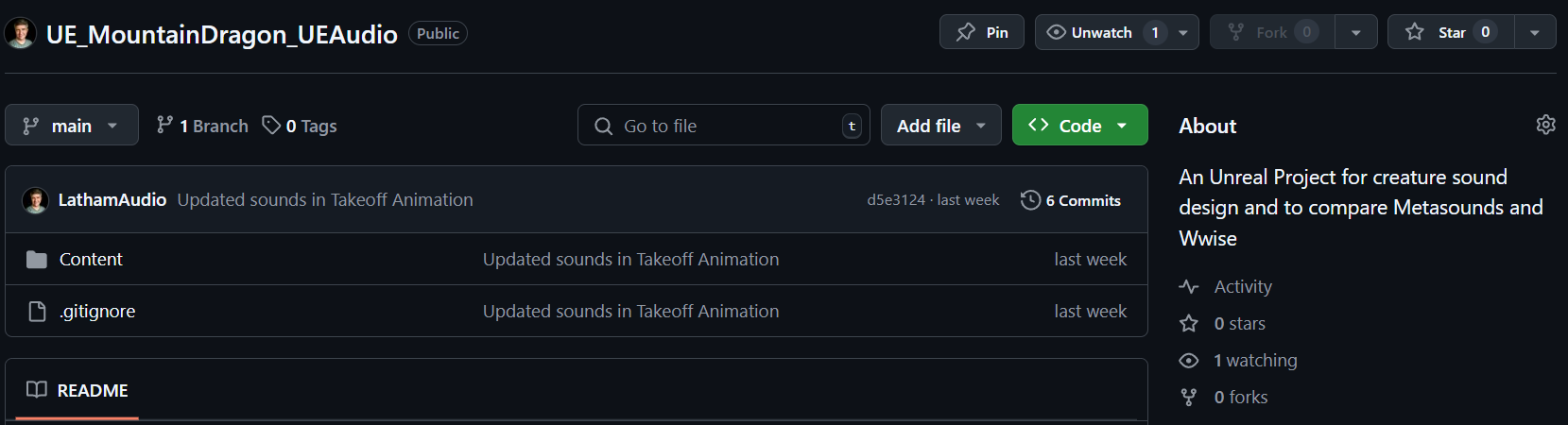
Download Metasounds Audio Setup
Download “UE_MountainDragon_Audio-main.zip” from the LathamAudio Github using the green “<>Code” button
Find the “MountainDragon” & “QuadrupedCreatures” folders in the downloaded .zip file and unzip them to the Content folder in your Unreal project overwriting any files
Skip over the Wwise section below and go to Setup the Mountain Dragon Pawn section to proceed.
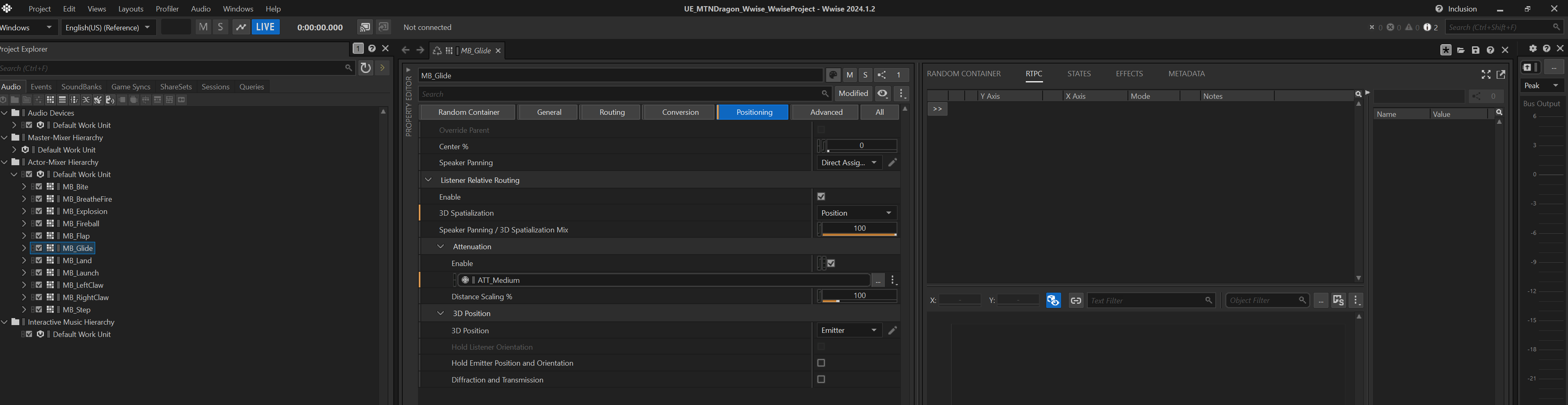
Download Wwise Audio Setup
Download “UE_MountainDragon_Wwise-main.zip” from the LathamAudio Github using the green “<>Code” button
Unzip the “UE_MTNDragon_Wwise_WwiseProject” folder to your Unreal project folder. This contains the Wwise project. Do not unzip the “Content” folder yet.
Open the Wwise Launcher
In the Unreal Engine tab find your project and choose “Integrate Wwise in Project…”
The included Wwise projects was created in Wwise 2024.1.2, so choose that version or newer to integrate
Set the “UE_MTNDragon_Wwise_WwiseProject” path in the Wwise Project field
Once the integration is complete open the Wwise project and generate the soundbanks for your platform
Back in the “UE_MountainDragon_Wwise-main.zip” unzip the “Content” folder into your Unreal project overwriting any files, this adds the audio changes to work with Wwise
Open you Unreal project
Open the Project Setting from Edit->Project Settings…
Scroll down and find Wwise->Integrations Settings
Set the Root Output Path to the “GeneratedSoundBanks” folder in the Wwise project
Proceed to Setup the Mountain Dragon Pawn

Setup Moutain Dragon Pawn
- Open your Unreal project
- In the Contnet Browser, open “BP_ThirdPersonGameMode” and change the Default Pawn to be “MountainDragon_BP”
Controls
W - Move Foward
S - Move Back
A - Move Left
D - Move Right
E - Fly/Land
Shift - Glide
Left Click - Bite/Claw on Ground, Fireball in Air
Righ Click - Breathe Fire
Adding the Mountain Dragon to other maps
Now that we have a dragon that can walk, fly, attack, breathe fire, launch fireballs we don’t just want to use the test third person map. The “Stylized Fantasy Provencal” level is an appropriate looking setting for testing out your dragon sound design.
- From Fab.com download “Stylized Fantasy Provencal”, and add it to your project
- Open the “Main” level located in “StylizedProvencal/Maps”
- With the Default Pawn set in the Game Mode set you should be able to download environments from Fab.com and use the Mountain Dragon in all of them!
